
 |
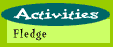
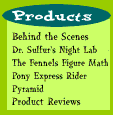
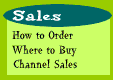
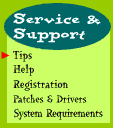
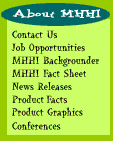
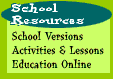
|
Dr. Sulfur's Night LabTechnical Tips for the Best Game ExperienceCD ROM PerformanceScreen Savers and Background Tasks
Experimenting with Chemistry in the Lab More Activities than You Might Imagine Selecting the Level of Difficulty
Handy Tips for Each ActivityThe Lab
For optimum performance, follow these simple instructions to adjust your computer’s system device settings.For newer machines with faster CD ROMs (6x or 8x) it is recommended to set your CD ROM settings under the Control Panel, Device Manager to synchronize data transfer and ensure that your specific CD ROM is identified as a quad speed (4x) or higher under the Control Panel, Performance, File System tab.
To play Dr. Sulfur's Night Lab, your video display must be set to the 256 color mode. The game installer should do this automatically, but should you wish to do it manually please see your system's documentation for changing to the 256 color setting.
Technical Note Dr. Sulfur's Night Lab has been tested with most video cards. If you are experiencing problems running the program please call Technical Support and we will try to provide information on the most recent compatible video card drivers. Consult the User Manual for the phone number you need to call to contact our Technical Support Staff.
Screen Savers and Background Tasks Please turn off all background activities such as screen savers, fax programs, network drivers, or shared system resources before starting Dr. Sulfur's Night Lab. The game should be played without any additional drivers or background tasks competing for use of your system resources. There is a known conflict with After Dark screen savers, so turn After Dark off and restart your computer before playing Dr. Sulfur.
Load time for each activity has been optimized for best performance, but may vary with different systems. If your screen goes black for a few moments between activities, be patient; the activity is loading. Playing Tips for the Best Game Experience
To win the game, you must restore order throughout Dr. Sulfur’s Institute and turn off all the alarms. The Alarm Monitor on the Office Computer shows the status of each of the rooms and keeps track of your progress in defeating the Elemutants. Click on the Computer to see the Alarm Monitor. Each of the game rooms is displayed on a floor plan of the Institute.. If the icon for a room is flashing red and green, the alarm is On. If the icon for a room is green, the alarm is Off. After you have defeated the Elemutants once in each of the 7 game rooms, at any level, all the alarms will be turned off and you will have saved the Institute. You can defeat the Elemutants by playing any activity at any level. In other words, you might play Sourpuss' Fishtank at level 1 and Basic Bob's Basement at level 3 in the same game.
If you are wondering how to get around or how to get in and out of a space, move your cursor over the screen. Entrances, Exits and other active objects will highlight or Creatures will appear to invite you to come in their direction.
Experimenting with Chemistry in the Lab To win the game you must successfully complete four different experiments at any level in the Lab. But remember the Lab is also an open ended virtual chemistry lab designed to let you explore on your own. Dr. Sulfur encourages you to visit it any time and try your own experiments.
More Activities than You Might Imagine At each level of difficulty, each game room has three different versions of the activity. Visit these spaces over and over at each level to discover new puzzles and challenges. During any one game you can go back again and again to any Creature’s lair and get a new version of the activity. You can go back again and again to the Lab and all experiments will be available. You can go back to the Diner and play at a different level. However once you have solved a level of mystery chemicals, that level of play is no longer available during that game.
Selecting the Level of Difficulty Set the level of difficulty by clicking on the Graduated Cylinder you will find in the ChemCart. You can change the level of difficulty at any time during a game. If you are inside an activity and change levels, the screen will go black for a few moments while the level is being changed.
In the Creatures' Lairs you have to defeat the Elemutants within a fixed amount of time. You will always find a Status light that changes from green to yellow and then to blinking orange to warn you that you are running out of time. The light will turn red when the game is over. THE CLOCK WILL STOP ANYTIME you click on the Nose or a Creature to hear their dialog again, or anytime you bring up the ? icon or Clifford. Scientists take time to study the available information and create a hypothesis or theory before they take action. So take your time, do your research and figure out your strategy. The count down will resume once you return to the activity.
To save a game in Dr. Sulfur's Night Lab you need to select "Exit Program" on the Graduated Cylinder. If you have "won" at least one activity or completed an experiment, the game will be saved under your sign in name. Your most recent saved games will appear at the top of the “Sign In” sheet. To get rid of old saved games, delete the unwanted player files from the Sulfur installation directory on your computer (usually C:\MHHI\.Sulfur ). The Nose is everywhere and offers you general hints on your gameplay and what to do next. The first time you enter the Lab, the Nose will tell you what you can do in the Lab and how to use the tools. If you enter the Lab again during the same game and want to hear this dialog again you must click on the Nose. As you work your way through the experiments on the White Board, the Nose will provide clues and hints. However, when you start experimenting on your own (which is half the fun), don't be surprised if the Nose can’t keep up with all the new things you do. When you first enter each activity space, listen carefully as either the Nose, or the Creature hosting that game will give important information about the game. They will explain the current crisis at hand and what damage has been done by the Elemutants. They will also describe how you can help them solve the problems. If you forget what they said, you can click on the Creature or the Nose AGAIN at any time during the game and hear these "How to Play" instructions again. The Creatures are rather chatty, but none the less provide you with very important information. You can stop their dialog at any time and move on by simply clicking anywhere on the screen. Click once to stop a dialog, click again to stop the next portion of the dialog.
When you need help or advice, select the ? Icon from the ChemCart and click on any of the characters or objects in a scene. A Help card will give you useful chemistry and gameplay information. Do some detective work with the information you find on the cards. The vital things you need to know to solve a puzzle or challenge can be found on these cards.
Click on the digital assistant icon on the ChemCart to access Clifford. Clifford will provide you with more in-depth chemistry information. Clifford is designed to give you chemistry information related to the specific situation or place you are in. Therefore, you will find new information available as you move through the Institute. The more you consult Clifford, the better you will understand chemistry principles and will be able to solve the problems of Dr. Sulfur’s Institute.
Just click on the Periodic Table icon on the ChemCart any time to bring up the Periodic Table. Move your cursor over any element symbol to read interesting chemical and historical information about it.
Handy Tips for Each Activity
To defeat the Elemutants in the Lab, you must complete at least one experiment in every category at each level. Before you can experiment with the tools and chemicals in the Lab, you need to listen to all the Nose dialog or click on the Nose to skip the introduction. To pick an experiment you want to perform, select a category from the experiment menu on the White Board to see a list of choices, then click one of the experiments. To perform the experiment, follow the step by step instructions on the White Board. Click on the “Next” or “Back” words scribbled on the White Board to move through the instructions. Click on “Menu” to see your choices again. Click on the ChemCart icon to bring up the Equipment and Chemical Bins. To find the necessary tools, click on the tool icon and use the green arrows at each end of the ChemCart to scroll through all the tools available. The name of each of the tools appears on the edge of the Lab Bench as you move your mouse over them. Click on any tool and your cursor becomes the tool, drag it to the Lab Bench and click to drop it. To select chemicals, click on any creature icon and scroll through their chemicals using the green arrows. To bring a chemical to the Lab Bench simply click to pick it up and click to drop it. Objects placed on the Lab Bench will automatically snap into place. If the Lab Bench is too full of stuff, the object you are trying to place may simply drop back onto the ChemCart. To clean off the Lab Bench or dispose of unwanted objects or chemicals, drag them to the hazardous waste bin. When you have successfully completed one of the experiments a check will appear in the box for that type of experiment on the White Board. REMEMBER, you can also explore the Lab and create your own experiments.
To repair the Elemutants’ mischief in the Diner you must help the Creatures identify the unlabelled chemical compounds. Click on the creatures to hear some questions and answers about the mystery chemical. After the first six questions and answers, a list of chemical names you can choose from will appear on the Menu board. You can still continue to listen to 6 new questions and answers. When you think you have identified the mystery chemical, select the correct name on the Menu board. Choose your answer carefully, you have only two chances to get it right.
The Creatures' LairsTo defeat the Elemutants in the Calliope you must correctly retune the Calliope before the Status Light turns red. To hear how the tune should sound, click on the red play button on the tape recorder to listen to the missing tune. Click on the green play button to hear the music mess the Elemutants have made. Watch which keys light up and change color, these are the ones you will need to tune. Select the first key you need to tune and click on different gas knobs until you match the note you heard on the tape recorder. Select the next key and once again click on different gas knobs until you match the note for that key. When you think you have tuned one or more keys push the green play button to listen to your notes in sequence. If you click on the Nose, it will let you know how you are doing. Remember that lighter gases (gases with low molecular weight) make higher sounds and heavier gases make deeper sounds. Use this information to help you figure out the solution.
Cruncher's Night of the Living Rust To defeat the Elemutants in Cruncher’s Lair you must first identify a metal that Cruncher can take to his kids. Then find a chamber the metal can safely pass through before the Status Light turns red Selecting a Metal Use the Multi-Meter to help identify the magnetic condition, electrical conductivity and temperature of the three different kinds of materials. To gather more information, use the Acid, Water or Base bottle to do further tests on the first of each sample of materials. Drag the bottle on top of a sample and click again to spray. Beware!!! If you destroy a material by spraying it with a liquid you won’t be able to do further experiments with that material. You need to choose your test sequence carefully. Use the ? icon to help you understand how to use the tools and analyze the results of the tests. Once you have decided on a material, click on the gate leading to the chamber where Cruncher will go to get it. A correct choice of metal lets you pass into the Environment Cavern. Choosing a salt or non-metal will send you back to the Hall. Navigating in the Environment Cavern Use the Multi-Meter, the Enviro-Meter and the Glow Splint to get information about each chamber. Again use the ? icon to get more information on how each tool works, the type of information it will give you and how to analyze this information to understand how each environment effects metals. Consider the different options and choose the environment you think will be the safest for Cruncher to take the metals through. Click on the gate that leads to that chamber.
To defeat the Elemutants in the Greeze N Go you must build the correct molecule before the Status Light turns red. Listen to the Creatures who come through the porthole to place their orders. Look in the Big Book o' Molecules to find the blueprint to build the material they requested. Click on the bins to find the pieces you need to build the new molecule. To build the molecules you can bond with the Bonder, break bonds with the Chisel and turn molecules and elements around with the Wrench. BEWARE, sometimes the Elemutants will hide and reveal the pink bonding sites after you break or make a bond, or turn things upside down. If you need more help, use the ? icon to find out more about the molecule blueprint and its formula. By looking at the formula, you can see what groups of small molecules make up this bigger one. Try to build the small molecules first and then bond them together. When you have assembled the molecule, drag it to the Clone-o-Matic, to turn it into a product.
To defeat the Elemutants in the Fishtank you must identify the missing chemicals in the food mix and add the correct chemical, keeping the environment balanced for all the creatures. Check the Chemical Material Tanks over the Fishtank and observe which ones have been turned off. Observe which animal or plant is changing color. Click on Sourpuss again or use the ? icon on the fish tank to verify what each animal and plant needs to eat. Use the ? icon to reveal valuable information on each chemical in the bottles. Use all of the above information to determine which chemical or combination of chemicals you need to add to restore the balance of the tank. At level two and three you may need to combine chemicals to solve the problem. WATCH OUT!! If you put in the wrong chemicals it will create even more imbalance.
To defeat the Elemutants in the Basement you must capture enough of the correct pages to reach a score of 50 points before the Status Light turns red. At Level One you begin the game with 20 helpful points, at Level Two you begin with 10 points. Start the game by clicking the mouse which activates the sprayer. Aim the sprayer at the pages inside the bubbles. You must aim and spray the page itself not just the edge of the bubble. REMEMBER you get three points for every correct answer you spray, but you also lose two points for every incorrect answer and one point for missing the pages.
If you have any technical questions concerning this web site, please contact Questions about MHHI's products may be directed to Copyright ©1996
|